시작에 앞서
해당 내용은 <가장 빠른 풀스택을 위한 Flask & FastAPI>, Dave Lee 지음. BJ Public 출판.
내용을 토대로 작성되었습니다. 보다 자세한 사항은 해당 교재를 참고하시기 바랍니다.
이전 내용(메모앱 1단계 - 3단계)
[파이썬] 플라스크(Flask) - 플라스크 프로젝트 - 메모앱(1)
시작에 앞서해당 내용은 , Dave Lee 지음. BJ Public 출판.내용을 토대로 작성되었습니다. 보다 자세한 사항은 해당 교재를 참고하시기 바랍니다.메모앱 만들기 - 1단계: 애플리케이션 생성 플라스크
puppy-foot-it.tistory.com
이전 내용(메모앱 4단계)
[파이썬] 플라스크(Flask) - 플라스크 프로젝트 - 메모앱(2)
시작에 앞서해당 내용은 , Dave Lee 지음. BJ Public 출판.내용을 토대로 작성되었습니다. 보다 자세한 사항은 해당 교재를 참고하시기 바랍니다.이전 내용(메모앱 1단계 - 3단계) [파이썬] 플라스크(Fl
puppy-foot-it.tistory.com
이전 내용(메모앱 5단계)
[파이썬] 플라스크(Flask) - 플라스크 프로젝트 - 메모앱(3)
시작에 앞서해당 내용은 , Dave Lee 지음. BJ Public 출판.내용을 토대로 작성되었습니다. 보다 자세한 사항은 해당 교재를 참고하시기 바랍니다.이전 내용(메모앱 1단계 - 3단계) [파이썬] 플라스크(Fl
puppy-foot-it.tistory.com
6단계: 웹페이지 개선
기존에는 프런트엔드 페이지가 없어 curl 명령으로만 테스트를 진행했는데, 프런트엔드 페이지를 개선 또는 추가해서 메모 프로젝트를 웹에서도 확인할 수 있도록 한다.
프런트엔드 페이지는 HTML, CSS, 자바스크립트로 작성하되, Jinja2 템플릿에 연동되어 플라스크 애플리케이션에서 동작할 수 있도록 한다.
개선 또는 추가할 파일은 memos.html 과 home.html 이다.
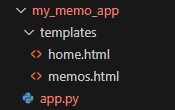
- home.html: 로그인 및 회원가입 페이지
- memos.html: 사용자별 메모를 나열하는 템플릿
- app.py: 애플리케이션 초기화 및 라우팅 설정
◆ home.html 작성
웹페이지를 통해 로그인 및 회원가입 기능을 제공하기 위한 코드 작성
<!DOCTYPE html>
<html lang="ko">
<head>
<meta charset="UTF-8">
<title> 마이 메모 앱 홈페이지</title>
<style>
body { font-family: Arial, sans-serif; }
.container {
width: 300px;
margin: auto;
border: 1px solid #ddd;
padding: 20px;
}
.form-group {
margin-bottom: 10px;
}
.form-group label, .form-group input {
display: block;
width: 100%;
}
.form-group input {
padding: 5px;
margin-top: 5px;
}
.buttons {
display: flex;
justify-content: space-between;
margin-top: 20px;
}
</style>
</head>
<body>
<div class="container">
<h1> My Memo 앱에 오신 것을 환영합니다!</h1>
<p> 간단한 메모를 작성하고 관리할 수 있는 앱입니다.</p>
<form action="/login" method="post">
<div class="form-group">
<label for="username">사용자 이름:</label>
<input type="text" id="username" name="username" required>
</div>
<div class="form-group">
<label for="password">비밀번호:</label>
<input type="password" id="password" name="password" required>
</div>
<div class="buttons">
<input type="submit" value="로그인">
<a href="/signup">회원가입</a>
</div>
</form>
</div>
</body>
</html>◆ memos.html 작성
로그인 후 자신의 메모 리스트를 확인하고, 수정, 삭제 및 새로운 메모까지 추가할 수 있는 memos.html 파일을 추가
<!DOCTYPE html>
<html lang="ko">
<head>
<meta charset="UTF-8">
<title>나의 메모</title>
<link href="https://stackpath.bootstrapcdn.com/bootstrap/4.3.1/css/bootstrap.min.css" rel="stylesheet">
<link href="https://cdnjs.cloudflare.com/ajax/libs/font-awesome/5.15.1/css/all.min.css" rel="stylesheet">
<style>
.container {
margin-top: 20px;
max-width: 800px;
}
.card {
margin-bottom: 20px;
border: none;
box-shadow: 0 4px 8px rgba(0,0,0.1);
background-color: #fff;
}
.card-body {
position: relative;
padding: 10px;
}
.memo-title, .memo-content {
width: 100%;
margin-bottom: 10px;
border: 1px solid #ddd;
background-color: #fff;
padding: 10px;
}
.memo-title {
font-size: 1.1rem;
}
.memo-content {
min-height: 100px;
}
.edit-buttons {
margin: 10px;
text-align: right;
margin-right: 0px;
margin-bottom: 0px;
}
.edit-buttons .btn {
background-color: #f8f9fa;
border: none;
border-radius: 5px;
margin-left: 5px;
padding: 5px 10px;
color: #495057;
transition: all 0.3s ease;
}
.edit-buttons .btn:hover {
background-color: #e2e6ea;
transform: scale(1.1);
}
.edit-buttons .btn-edit {
background-color: #E74C3C;
color: #fff;
}
.edit-buttons .btn-edit:hover {
background-color: #C0392B;
}
.edit-buttons .btn-delete {
background-color: #3498DB;
color: #fff;
}
.edit-buttons .btn-delete:hover {
background-color: #2980B9;
}
.btn-primary {
background-color: #3F464D;
border-color: #007bff;
}
.btn-primary:hover {
background-color: #0056b3;
border-color: #0056b3;
}
.btn-block {
display: block;
width: 100%;
}
.header-bar {
background-color: #FF8066; /* 변경된 헤더바 배경색 */
padding: 10px 0 /* 상하 패딩 */
text-align: center; /* 텍스트 가운데 정렬 */
border-radius: 10px; /* 둥근 꼭짓점 */
box-shadow: 0 4px 6px rgba(0,0,0,.1); /* 그림자효과 */
animation: slideDown 0.5s ease-out; /* 슬라이드 다운 애니메이션 */
margin: 10px;
position: relative;
display: flex; /* 플렉스 박스 레이아웃 적용 */
justify-content: center; /* 가로 중앙 정렬 */
align-items: center; /* 세로 중앙 정렬 */
}
.header-item {
position: absolute;
top: 50%;
transform: translateY(-50%);
}
.header-item:first-child {
left: 20px;
}
.header-item:last-child {
right: 20px;
}
.username-button, .logout-button {
display: flex;
align-items: center;
}
.username-button i, .logout-button i {
margin-right: 5px;
}
.header-bar h1 {
color: white; /* 헤더바 텍스트 색상 */
margin: 0; /* 여백 제거 */
font-size: 1.3em; /* 폰트 크기 조정 */
font-weight: bold;
transition: all 0.3s ease-in-out; /* 부드러운 변화 효과 */
}
.header-content {
text-align: center;
}
.user-info {
position: absolute; /* 절대 위치 지정 */
top: 10px;
right: 20px;
font-size: 0.9rem; /* 폰트 크기 조정 */
}
.logout-button {
margin-left: 10px; /* 로그아웃 버튼과 사용자 ID 사이의 간격 */
}
.btn-sm {
padding: 0.15rem 0.5rem;
font-size: .8rem;
line-height: 1.5;
border-radius: 0.2rem;
}
/* 슬라이드 다운 애니메이션 효과 */
@keyframes slideDown {
from {
transform: translateY(-100%);
opacity: 0;
}
to {
transform: translateY(0);
opacity: 1;
}
}
</style>
<script>
function createMemo() {
var title = document.getElementById('new-title').value;
var content = document.getElementById('new-content').value;
fetch('/memos/create', {
method: 'POST',
headers: {
'Content-Type': 'application/json',
},
body: JSON.stringify({ title: title, content: content})
})
.then(response => response.json())
.then(data => {
console.log(data);
window.location.reload(); // 페이지 새로고침
})
.catch((error) => {
console.error('Error:', error);
});
}
function toggleEdit(id) {
var titleEl = document.getElementById('title-' + id);
var contentEl = document.getElementById('content-' + id);
var isReadOnly = titleEl.readOnly;
titleEl.readOnly = !isReadOnly;
contentEl.readOnly = !isReadOnly;
if (!isReadOnly) {
updateMemo(id);
}
}
function updateMemo(id) {
var titleEl = document.getElementById('title-' + id).value;
var contentEl = document.getElementById('content-' + id).value;
fetch('/memos/update/', +id, {
method: 'PUT',
headers: {
'Content-Type': 'application/json',
},
body: JSON.stringify({ title: title, content: content})
})
.then(response => response.json())
.then(data => {
console.log(data);
alert('메모가 업데이트 되었습니다.');
})
.catch((error) => {
console.error('Error:', error);
});
}
function deleteMemo(id) {
if (!confirm('메모를 삭제하시겠습니까?')) return;
fetch('/memos/delete/', +id, {
method: 'DELETE',
})
.then(response => response.json())
.then(data => {
console.log(data);
window.location.reload(); // 페이지 새로고침
})
.catch((error) => {
console.error('Error:', error);
});
}
</script>
</head>
<body>
<div class="container">
<!--헤더바 추가-->
<div class="header-bar">
<div class="header-item">
<a href="#" class="btn btn-sm btn-danger username-button">
<i class="fas fa-user"></i> {{ username}}
</a>
</div>
<h1>나의 메모</h1>
<div class="header-item">
<a href="/logout" class="btn btn-sm btn-danger logout-button">
<i class="fas fa-sign-out-alt"></i> 로그아웃
</a>
</div>
</div>
<div class="card">
<div class="card-body">
<input type="text" id="new-title" placeholder="새 메모 제목" class="form-control memo-title">
<textarea id="new-content" placeholder="내용을 입력하세요" class="form-control memo-content"></textarea>
<button onclick="createMemo()" class="btn btn-primary btn-block">메모 추가</button>
</div>
</div>
{% for memo in memos %}
<div class="card memo">
<div class="card-body">
<input type="text" id="title-{{ memo.id }}" value="{{ memo.title }}" class="form-control memo-title" readonly>
<textarea id="content-{{ memo.id }}" class="form-control memo-content" readonly>{{ memo.content }}</textarea>
<div class="edit-buttons">
<button onclick="toggleEdit({{ memo.id }})" class="btn btn-edit"><i class="fas fa-edit"></i></button>
<button onclick="deleteMemo({{ memo.id }})" class="btn btn-delete"><i class="fas fa-trash-alt"></i></button>
</div>
</div>
</div>
{ % endfor % }
</div>
</body>
</html>다음 내용
[파이썬] 플라스크(Flask) - 플라스크 프로젝트 - 메모앱(5)
시작에 앞서해당 내용은 , Dave Lee 지음. BJ Public 출판.내용을 토대로 작성되었습니다. 보다 자세한 사항은 해당 교재를 참고하시기 바랍니다.이전 내용(메모앱 1단계 - 3단계) [파이썬] 플라스크(Fl
puppy-foot-it.tistory.com
'[파이썬 Projects] > <파이썬 웹개발>' 카테고리의 다른 글
| [파이썬] 플라스크(Flask) - 플라스크 프로젝트 - 메모앱(6) (0) | 2024.08.15 |
|---|---|
| [파이썬] 플라스크(Flask) - 플라스크 프로젝트 - 메모앱(5) (0) | 2024.08.14 |
| [파이썬] 플라스크(Flask) - 플라스크 프로젝트 - 메모앱(3) (0) | 2024.08.08 |
| [파이썬] 플라스크(Flask) - 플라스크 프로젝트 - 메모앱(2) (0) | 2024.07.25 |
| [파이썬] 플라스크(Flask) - 플라스크 프로젝트 - 메모앱(1) (0) | 2024.07.23 |



