이전 내용
[Android] 컴파운드 버튼 3 - 토글 버튼
이전 내용 [Android] 컴파운드 버튼 2 - 라디오 버튼이전 내용 [Android] 컴파운드 버튼 1 - 체크 박스이전 내용 [Android] 이벤트 리스너 예제이전 내용 [Android] 텍스트뷰 동적 생성이전 내용 [Android] 레이
puppy-foot-it.tistory.com
평점 (RatingBar)
RatingBar는 Android 애플리케이션에서 사용자에게 평점 또는 평가를 입력받기 위해 사용되는 UI 컴포넌트이며, 일반적으로 별 모양의 아이콘을 사용하며, 사용자는 별의 개수로 평가를 표현할 수 있다.
[RatingBar 속성]
- android:numStars: 사용자가 평가할 수 있는 별의 총 개수 설정. 예: 5로 설정하면 5개별 표시.
- android:stepSize: 사용자가 선택할 수 있는 단계의 크기 설정. 0.5로 설정하면 사용자가 반별로 평가할 수 있으며, 1로 설정하면 정수 평점만 가능.
- android:rating: 초기 평점 값 설정. 이 속성은 float 타입으로, 기본값은 0.0.
평점 구현 예제
Q. 이미지의 평점을 매기고, 평점이 표시되도록 구현
먼저, drawable 폴더 내에 평가할 이미지를 넣어야 한다.
<LinearLayout xmlns:android="http://schemas.android.com/apk/res/android"
xmlns:app="http://schemas.android.com/apk/res-auto"
xmlns:tools="http://schemas.android.com/tools"
android:id="@+id/main"
android:layout_width="match_parent"
android:layout_height="match_parent"
tools:context=".MainActivity"
android:gravity="center_horizontal"
android:orientation="vertical">
<TextView
android:id="@+id/textView"
android:layout_width="wrap_content"
android:layout_height="wrap_content"
android:text="이 작품을 평가해 주세요"
android:textSize="20sp"
android:textAlignment="center" />
<ImageView
android:id="@+id/imageView"
android:layout_width="wrap_content"
android:layout_height="wrap_content"
android:src="@drawable/pic3" />
<RatingBar
android:id="@+id/ratingBar"
android:layout_width="wrap_content"
android:layout_height="wrap_content"
android:numStars="5"
android:rating="2.0"
android:stepSize="1.0" />
<Button
android:id="@+id/button"
android:layout_width="wrap_content"
android:layout_height="wrap_content"
android:layout_gravity="center"
android:backgroundTint="#FF9800"
android:text="SUBMIT" />
<TextView
android:id="@+id/textView2"
android:layout_width="wrap_content"
android:layout_height="wrap_content"
android:text="SCORE= " />
</LinearLayout>
<RatingBar
android:id="@+id/ratingBar" ▶ 식별자
android:layout_width="wrap_content" ▶ 내용에 맞춰 너비 조정
android:layout_height="wrap_content" ▶ 내용에 맞춰 높이 조정
android:numStars="5" ▶ 선택 가능한 총 별의 갯수
android:rating="2.0" ▶ 초기 평점 값
android:stepSize="1.0" /> ▶ 평점의 단계 (1.0 이므로, 정수 1, 2, 3, 4, 5)
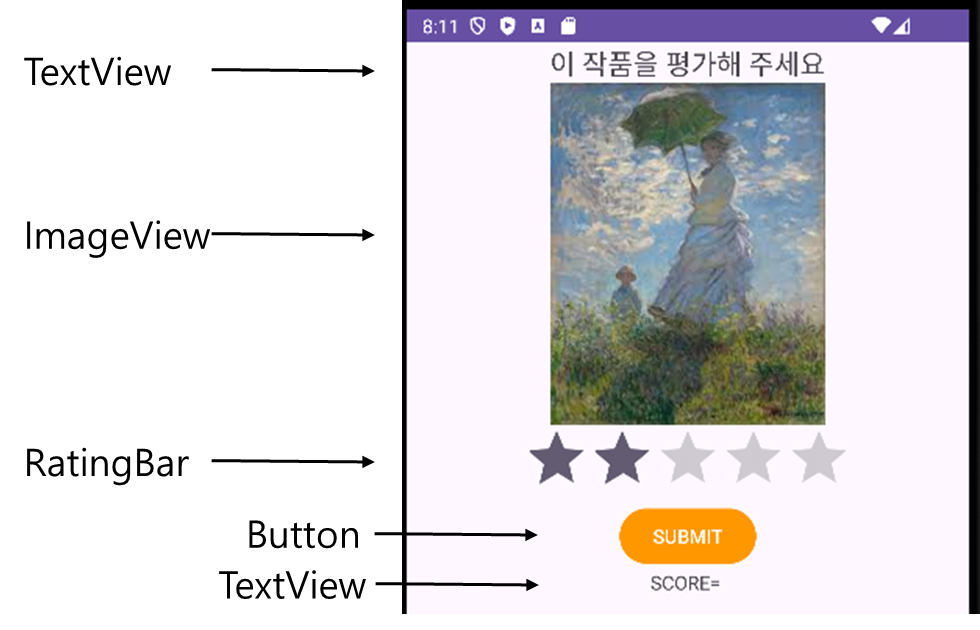
import android.os.Bundle;
import android.view.View;
import android.widget.Button;
import android.widget.TextView;
import android.widget.RatingBar;
import androidx.appcompat.app.AppCompatActivity;
public class MainActivity extends AppCompatActivity {
private RatingBar ratingBar;
private TextView value;
private Button button;
@Override
protected void onCreate(Bundle savedInstanceState) {
super.onCreate(savedInstanceState);
setContentView(R.layout.activity_main);
ratingBar = (RatingBar) findViewById(R.id.ratingBar);
value = (TextView) findViewById(R.id.textView2);
button = (Button) findViewById(R.id.button);
button.setOnClickListener(new View.OnClickListener() {
@Override
public void onClick(View view) {
float rating = ratingBar.getRating();
// value.setText(String.valueOf("SCORE= " + rating));
String score = "점수 = " + rating;
value.setText(score);
}
});
}
}
- 변수 선언:
- RatingBar ratingBar: 사용자에게 평점을 입력받기 위한 RatingBar 객체.
- TextView value: 사용자가 선택한 평점을 표시하기 위한 TextView 객체.
- Button button: 사용자가 클릭할 버튼 객체.
- onClick:
- float rating = ratingBar.getRating(): RatingBar에서 현재 선택된 평점 값을 가져옴.
- 주석 처리된 코드 value.setText(String.valueOf("SCORE= " + rating));: 평점을 텍스트로 변경.
- String score = "점수 = " + rating: 평점을 문자열로 포맷팅하여 score 변수에 저장.
- value.setText(score): TextView에 "점수 = " 형식으로 평점 표시.

다음 내용
[Android] 인텐트(Intent) - 1: 명시적 인텐트
이전 내용 [Android] 위젯 - 평점 (RatingBar)이전 내용 [Android] 컴파운드 버튼 3 - 토글 버튼이전 내용 [Android] 컴파운드 버튼 2 - 라디오 버튼이전 내용 [Android] 컴파운드 버튼 1 - 체크 박스이전 내용 [Andr
puppy-foot-it.tistory.com
'[Java] > Java Android' 카테고리의 다른 글
| [Android] 인텐트 (Intent) 2 - 명시적 인텐트 예제 (0) | 2025.04.30 |
|---|---|
| [Android] 인텐트(Intent) - 1: 명시적 인텐트 (0) | 2025.04.30 |
| [Android] 컴파운드 버튼 3 - 토글 버튼 (0) | 2025.04.30 |
| [Android] 컴파운드 버튼 2 - 라디오 버튼 (0) | 2025.04.30 |
| [Android] 컴파운드 버튼 1 - 체크 박스 (0) | 2025.04.30 |



