이전 내용
[Android] 컴파운드 버튼 2 - 라디오 버튼
이전 내용 [Android] 컴파운드 버튼 1 - 체크 박스이전 내용 [Android] 이벤트 리스너 예제이전 내용 [Android] 텍스트뷰 동적 생성이전 내용 [Android] 레이아웃 - 2 : 제약 레이아웃, 레이아웃 편집기이전
puppy-foot-it.tistory.com
토글 버튼
◆ 토글 버튼
사용자가 두 가지 선택 중 하나를 선택할 수 있도록 하는 UI 구성 요소. 일반적으로 상태가 변경될 때마다 시각적인 변화가 제공되므로, 사용자는 현재 상태를 직관적으로 이해할 수 있게 된다. 예를 들어, "켜짐" 또는 "꺼짐" 상태를 시각적으로 표현하는 데 유용하다.
[토글 버튼 사용 예시]
- 설정 변경: Wi-Fi, Bluetooth 등을 켜고 끌 때 사용.
- 앱 기능 활성화: 예를 들어, 알림 설정, 다크 모드 활성화 등의 기능을 변경할 때 토글 버튼 사용.
- 기타 활동: 사용자가 특정 서비스를 구독하거나 해지할 때 활용.
[토글 버튼의 유형]
토글 버튼은 다양한 형태로 제공될 수 있으며, 사용자의 요구에 따라 다르게 디자인될 수 있다.
- 스위치: 좌우로 움직이는 슬라이더 형태로, 직관적으로 상태를 표현. 사용자가 스위치를 오른쪽으로 이동하면 ‘켜짐’, 왼쪽으로 이동하면 ‘꺼짐’으로 전환.
- 체크박스: 두 가지 상태를 가진 버튼으로, 체크 마크가 있는 경우 활성화, 없는 경우 비활성화로 나타난다. 주로 여러 옵션 중에서 선택할 때 사용.
토글 버튼 예제
Q. 전구 두 개를 켜고 끄는 기능 구현하기
먼저 drawable에 아래의 이미지를 넣어둔다.
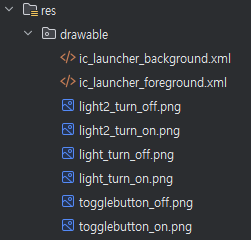
<LinearLayout xmlns:android="http://schemas.android.com/apk/res/android"
xmlns:app="http://schemas.android.com/apk/res-auto"
xmlns:tools="http://schemas.android.com/tools"
android:id="@+id/main"
android:layout_width="match_parent"
android:layout_height="match_parent"
tools:context=".MainActivity"
android:orientation="vertical">
<LinearLayout
android:layout_width="match_parent"
android:layout_height="wrap_content"
android:gravity="center"
android:orientation="horizontal" >
<ToggleButton
android:id="@+id/toggleButton"
android:layout_width="wrap_content"
android:layout_height="wrap_content"
android:layout_marginLeft="10dp"
android:background="@drawable/togglebutton_on"
android:text=""
android:textOff=""
android:textOn="" />
<ToggleButton
android:id="@+id/toggleButton2"
android:layout_width="wrap_content"
android:layout_height="wrap_content"
android:layout_marginLeft="10dp"
android:background="@drawable/togglebutton_on"
android:text=""
android:textOff=""
android:textOn="" />
</LinearLayout>
<LinearLayout
android:layout_width="match_parent"
android:layout_height="wrap_content"
android:layout_marginTop="20dp"
android:gravity="center"
android:orientation="horizontal" >
<ImageView
android:id="@+id/imageView"
android:layout_width="wrap_content"
android:layout_height="wrap_content"
android:layout_gravity="top"
android:background="@drawable/light_turn_off" />
<ImageView
android:id="@+id/imageView2"
android:layout_width="wrap_content"
android:layout_height="wrap_content"
android:layout_gravity="top"
android:background="@drawable/light2_turn_off" />
</LinearLayout>
</LinearLayout>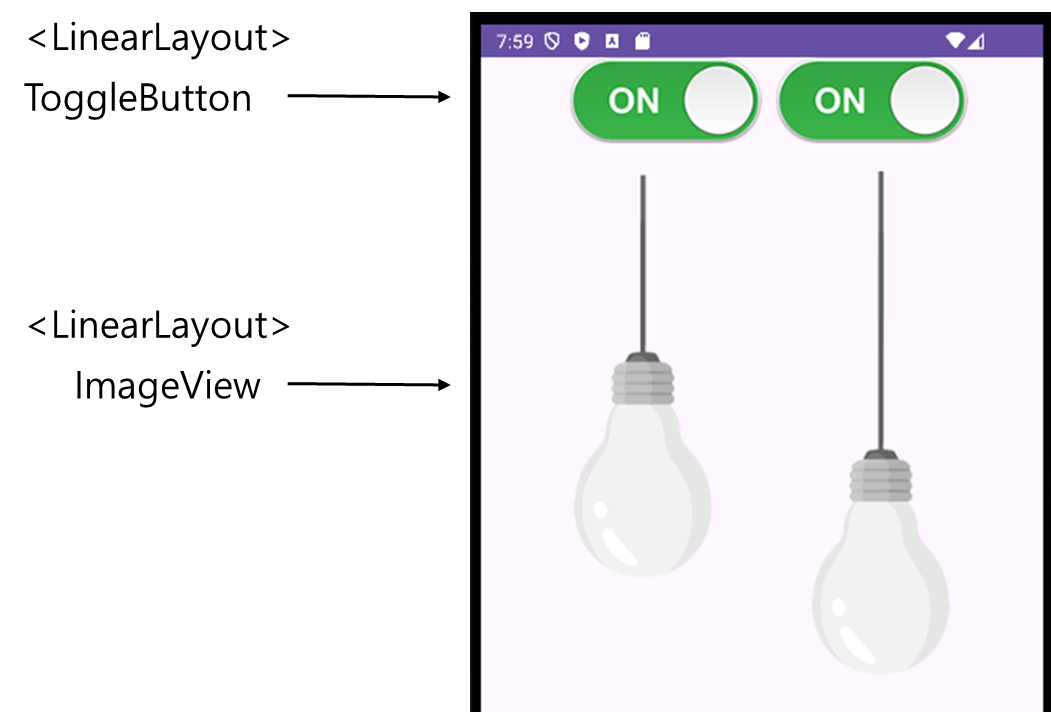
import android.os.Bundle;
import android.widget.CompoundButton;
import android.widget.ImageView;
import android.widget.ToggleButton;
import androidx.appcompat.app.AppCompatActivity;
public class MainActivity extends AppCompatActivity {
ToggleButton tbObj1;
ToggleButton tbObj2;
ImageView ivObj1;
ImageView ivObj2;
@Override
protected void onCreate(Bundle savedInstanceState) {
super.onCreate(savedInstanceState);
setContentView(R.layout.activity_main);
tbObj1 = findViewById(R.id.toggleButton);
ivObj1 = findViewById(R.id.imageView);
tbObj2 = findViewById(R.id.toggleButton2);
ivObj2 = findViewById(R.id.imageView2);
tbObj1.setOnCheckedChangeListener(new CompoundButton.OnCheckedChangeListener() {
@Override
public void onCheckedChanged(CompoundButton compoundButton, boolean isChecked) {
if (isChecked) {
ivObj1.setImageResource(R.drawable.light_turn_on);
tbObj1.setBackgroundResource(R.drawable.togglebutton_on); // On 상태일 때
} else {
ivObj1.setImageResource(R.drawable.light_turn_off);
tbObj1.setBackgroundResource(R.drawable.togglebutton_off); // Off 상태일 때
}
}
});
tbObj2.setOnCheckedChangeListener(new CompoundButton.OnCheckedChangeListener() {
@Override
public void onCheckedChanged(CompoundButton compoundButton, boolean isChecked) {
if (isChecked) {
ivObj2.setImageResource(R.drawable.light_turn_on);
tbObj2.setBackgroundResource(R.drawable.togglebutton_on); // On 상태일 때
} else {
ivObj2.setImageResource(R.drawable.light_turn_off);
tbObj2.setBackgroundResource(R.drawable.togglebutton_off); // Off 상태일 때
}
}
});
}
}
- isChecked: 토글 버튼이 켜져 있는지( true ) 또는 꺼져 있는지( false )를 확인
- isChecked가 true인 경우, ImageView에 켜진 상태의 이미지를 설정하고 토글 버튼의 배경 변경.
- isChecked가 false인 경우, 꺼진 상태의 이미지를 설정하고 배경 변경
[결과물]
1. 둘 다 켜기
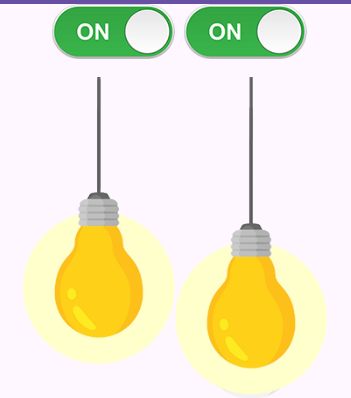
2. 하나만 켜기
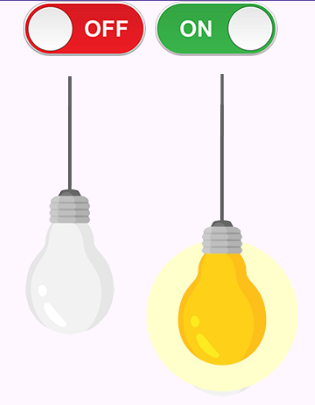
3. 둘 다 끄기
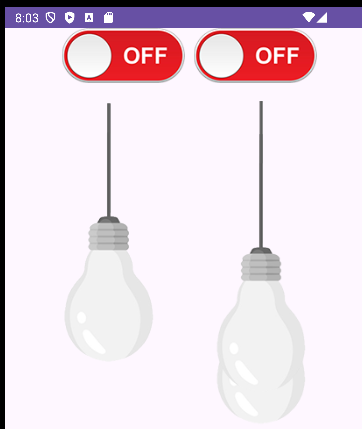
다음 내용
[Android] 위젯 - 평점 (RatingBar)
이전 내용 [Android] 컴파운드 버튼 3 - 토글 버튼이전 내용 [Android] 컴파운드 버튼 2 - 라디오 버튼이전 내용 [Android] 컴파운드 버튼 1 - 체크 박스이전 내용 [Android] 이벤트 리스너 예제이전 내용 [Andro
puppy-foot-it.tistory.com
'[Java] > Java Android' 카테고리의 다른 글
| [Android] 인텐트(Intent) - 1: 명시적 인텐트 (0) | 2025.04.30 |
|---|---|
| [Android] 위젯 - 평점 (RatingBar) (1) | 2025.04.30 |
| [Android] 컴파운드 버튼 2 - 라디오 버튼 (0) | 2025.04.30 |
| [Android] 컴파운드 버튼 1 - 체크 박스 (0) | 2025.04.30 |
| [Android] 이벤트 리스너 예제 (0) | 2025.04.29 |



